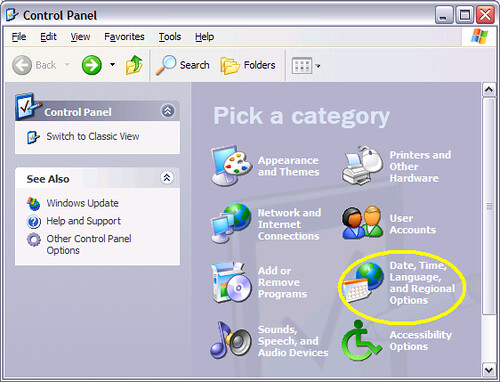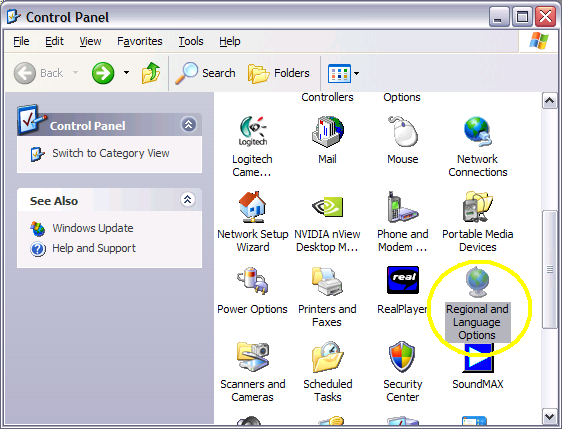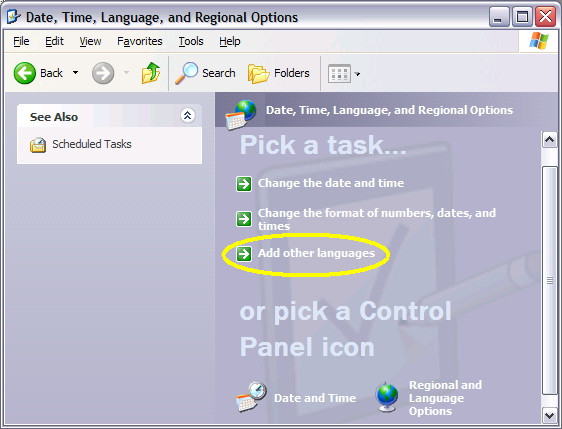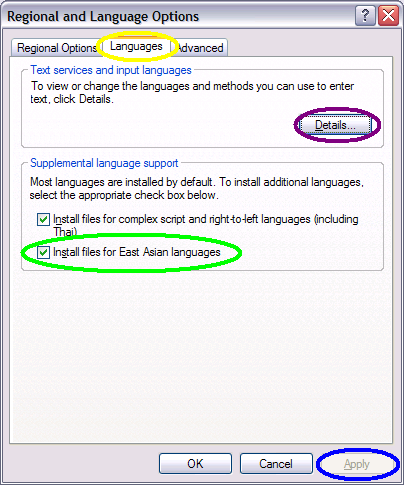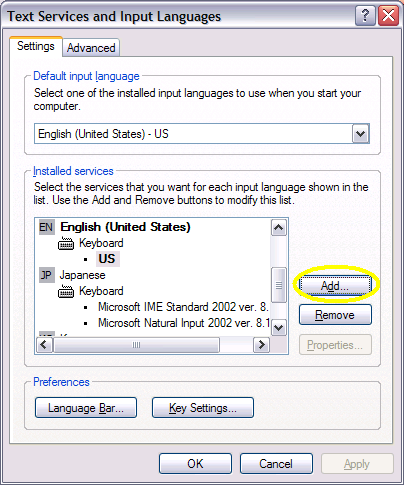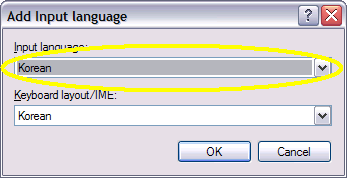Category: [Learning Language Korean]
This assumes you are using Windows XP, for help with other Operating Systems please consult your help system or favorite neighborhood computer whiz.
In summary what this lesson will bring is the ability to view the Korean language on your own computer and the ability to type in Korean on your own computer. This is all included in Windows and is free of charge, so we will go through the steps that follow to activate these features.
The first step will be to find the area where the settings are held, then to allow the Korean language to be viewable on your computer, and finally to activate the option to type in Korean. Don't worry, you will still be able to type with English with much less work than what is outlined below.
Now, find your Control Panel. In Windows XP it should be in the Start Menu. Please click on it and check if it resembles the first screen or the second.
Step 1a:First Screen
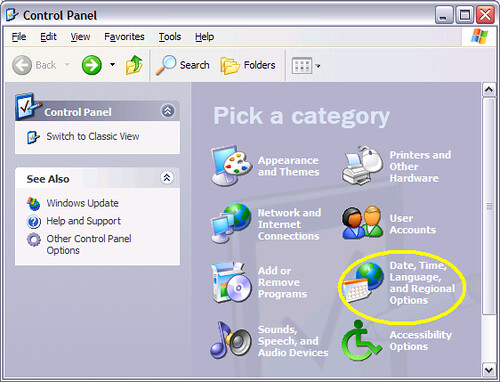
Second Screen
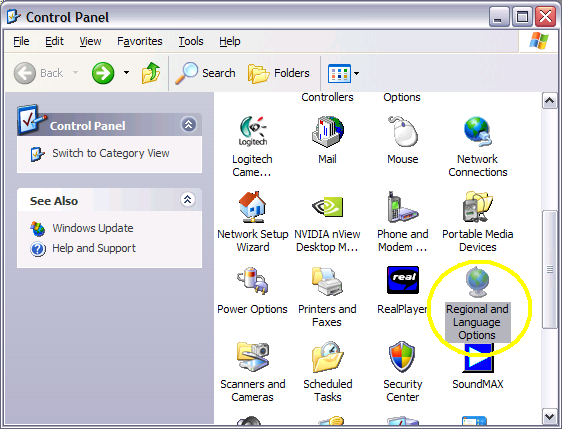
If you found the second screen, you can double click the area highlighted with the yellow circle and scroll below this next picture to step 2, the area captioned "Languages Settings".
If you found the first screen, you can double click the area highlighted with the yellow circle and follow the next instruction at step 1b.
Step 1bRegional Setting Language
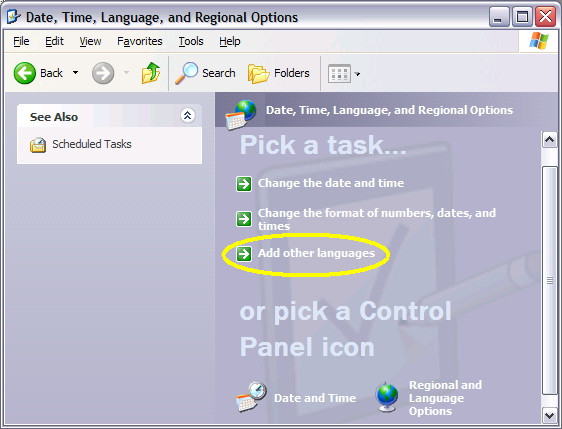
Now you can double click the area highlighted in yellow and continue to step 2 titled "Languages Settings".
Step 2Languages Settings
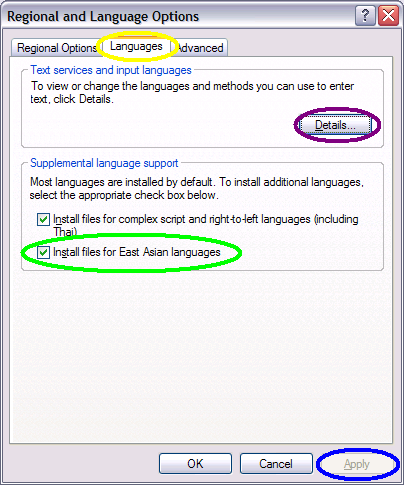 Part A
Part AFirst, on your computer, find the area along the top that is highlighted with a yellow circle in the picture above that says "Languages" and click on it. Your screen should resemble that picture now.
Part BIn this part you will install the fonts, so the Korean language will be viewable on your own computer. See the area in the picture above that is highlighted with a green circle? Please click on the box to the left of the sentence "Install files for East Asian languages" and ensure there is a checkmark in it as shown above.
After there is a check mark in there, the "Apply" button that is highlighted with a blue circle in the picture above will activate. Please click on it. Now you will be able to view Korean writing in documents and webpages.
Part CIn this part you will go to a new settings area, where you can install the package to allow you to type the Korean language. See the area in the image above labelled "Text services and input languages". Please click the button highlighted in purple called "Details" and proceed to the next step, step 3.
Step 3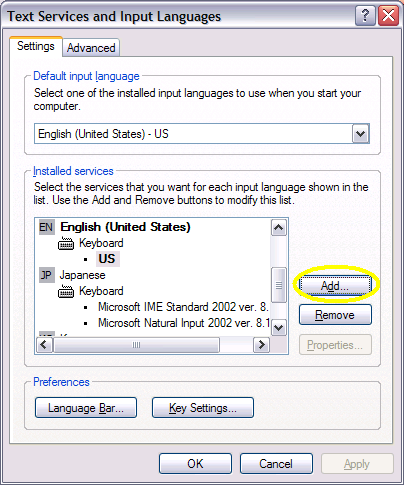
Please click the button titled "Add" that is highlighted in yellow in the picture above and proceed to step 4.
Step 4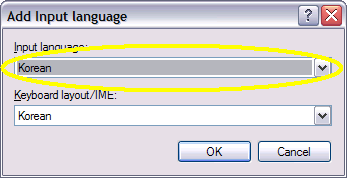
Locate the word Korean in the area highlighted in yellow according to the image above. The lower box will also now display Korean. Choose OK to dismiss this box. Choose OK on any other remaining boxes that were left on the screen that you have seen in this lesson.
Finish LineYou have now added the ability to read and type Korean on your own computer. This will come in handy on the future lessons. One more tip, and you may see this as a consistent theme on this series, is that the Korean language does not use an alphabetical character set such as you see on your keyboard. You may find it worthwhile to purchase these
Korean Keyboard Stickers and affix them to your keyboard until you have the layout memorized. In a later lesson I will share with you what the Korean keyboard layout looks like and how to activate and use the new settings you have just activated.